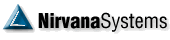| Jim Dean Sage   Posts: 3022 Joined: 9/21/2006 Location: L'ville, GA  User Profile User Profile | And ... here's the "howto" re getting a snapshot to appear in your post. 1. Take a snapshot ... SnagIt is a good tool for this ... annotate it if you'd like with arrows and circles and text ... save it as a PNG file. 2. Create the post, with the body-text in the message area. 3. Check the box "Attach a file to this thread after posting" 4. Click Submit 5. Use Browse to select the PNG file(s) you want to display ... click Submit after each one is found. Click Back when you're done. 6. Now the TRICK comes ... you're looking at the thread in View mode ... RIGHT CLICK on the name of the attached file, and click Properties ... you will see the URL for it ... HIGHLIGHT that URL (completely) and rightclick to Copy it. Exit the properties window. 7. Edit your post, and at the place you want the snapshot to appear, type in the "[ img =" formatting code (NO spaces), then PASTE the url in there, the put a "]" at the end and click Submit. Voila! P.S. note that the attachements are (usually) sequentially numbered ... once you've created one IMG= line, you can create others for the same post by copy/paste and incrementing the number by one. important note PLEASE, PLEASE do not include "WIDE" snapshots in a displayed mode ... if you do it MESSES UP THE ENTIRE THREAD, by forcing the width to be transcontinental ... lots of panning back and forth ... and the text becomes very difficult to read. I strongly advise that the width of your snap should be 800 pixels or less. If necessary, shrink it, or chop it up into two pieces and stack them. Thanks! Here's a couple of snapshots that illustrate the tricks: [Edited by Jim Dean on 7/8/2010 7:54 AM]  Attached file : Getting the URL.png (18KB - 1626 downloads) Attached file : Getting the URL.png (18KB - 1626 downloads) Attached file : Entering the IMG.png (22KB - 1614 downloads) Attached file : Entering the IMG.png (22KB - 1614 downloads) | |