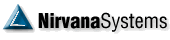| Thad Dorgan Veteran  Posts: 118 Joined: 9/21/2004 Location: Austin, TX 78731  User Profile User Profile | Start by opening an EOD profile, click on the pencil icon at the top of your focus list and make sure the data source is set to "OmniScans". 1. Click the New List button at the bottom of the Symbol Lists section. You can also right-click in the Custom Lists section and select New List. 2. Type the name of your new list into the text field. 3. Press Enter on your computer keyboard. If you do not enter a name for the new list, OmniScan creates it and names it -> New List. 4. At the top right of the OmniScan window you will need to click on -> Add -> by the Starting Population.. 5. When you have a "Starting Population" you will click on the Technical button at the bottom right of the screen. When you click the Technical button to add a technical scan, OmniScan displays the Formula Builder where you can write your own technical scans using some basic indicators, operators, and other building blocks. For what you are looking for, you would want to enter either of the parameters Jim mentioned into the formula builder window: C > 25 and C < 90 or, to include $25 and $90 stocks: C >= 25 and C <= 90 Regards, Thad Nirvana Support | |