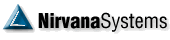| Vinay Elite    Posts: 640 Joined: 12/9/2011 Location: Planet Earth  User Profile User Profile | There is a better solution but that requires Microsoft Access. The steps below are valid for MS Access 2007. If you have newer version then there might be slight differences which should be easy to figure out. 1. Copy the Profile to a new location and change its extension to ".mdb". In fact the OT Profiles and many other user created/ modified files are basically MS Access database. 2. Double click to open it in MS Access. 3. On the left hand side you will see many Tables which OT creates and updates when we create/ run analysis. 4. Here you will see one Table named "FocusList". Double click to open it. 5. Click "External Data" on the Menu bar. 6. Here you will find a button labeled "Excel". In fact there are 2 similarly named buttons. We are interested in the second Excel button which is at seventh place from left and when you hover mouse over it displays "Export to Excel spreadsheet". 7. Click on the "Export to Excel spreadsheet" button and specify the name and location of the exported file. 8. Done. You have just exported the entire contents of the FocusList to Excel file. There will be many columns which OT uses internally which we don't require. These can be deleted. | |