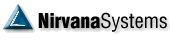| Matthew Greenslet Idol     Posts: 2077 Joined: 2/27/2006  User Profile User Profile | You have the right idea Jim. There were a couple very minor inaccuracies not important enough to mention. The one inaccuracy only by way of omission I will point out is in the order submission with the TP since it ties in with the broker virtual level. Allow me to go into too much detail =). Before I get started we need to keep in mind there is a difference between a Virtual Stop and a Broker Stop tied to a virtual level (I will refer to this as a Virtual Broker Order) The Trade plan is broken up in to two sections. Virtual Stops (bottom left pane) and the Broker Orders (bottom Right). You can set your trade plan up to use only a virtual stop with no broker order, you can use a broker order without a virtual stop, or you can can use both. Normally using only a virtual stop without an order is simply used to move the trade plan to another step. Once the virtual stop is fired you can have it move you to a new step that uses different exits. All stop and/or broker orders in the original step will be canceled and all the stops and/or broker orders in the new step take effect. If you select an Broker Order without a Virtual Stop it becomes a pure broker order. That order type and level (if it is a level based order) is immediately sent to the broker as soon as the step becomes active. If you use both a Virtual Stop and a Broker Order the Trade Plan waits for our Virtual Stop FireExit boolean to return true. Again with the exception of a level base order typed to a virtual level (I will cover this in a minute) nothing happens until our boolean FireExit returns true. At the moment it returns true it them submits whatever order type you have selected to the right. For the most part you will generally use Market Orders as you want to get out as soon as your condition is met, but you are not restricted to this. You could have a Virtual Fixed Profit Stop fire and have the trade plan submit a Stop Market level 1 ATR away from the trigger price. This setup is uncommon but it can be done. Each of the Virtual Stops COULD return a calculated exit level. VBA stops set this level by setting ExitLevel = SomeValue and/or ProfitLevel = SomeValue. It is important to note that not all Virtual Stops have a calculated exit level I.E. Trade Session Boundary stop. This stop just fires an exit at a specified time. As such VBA stop do not require you to set your exit/profit level. If you have a exit/profit level it is always best to set the exit/profit levels in the stop so they can be used elsewhere. If a Virtual Stop returns a level you can have a broker order tied to this level. For simplicity sake lets setup a Virtual Broker Order tied to a Fixed Loss Stop. Create a new trade plan by clicking Edit | Trade Plans | and click the New button. After you can created a new trade plan select Step 2. Right click on the Step 2 header and choose Add Condition. We now have a condition that we can choose a Virtual Stop and/or a Broker Order. In the Virtual Stop pane select a Fixed Loss Stop. Now what I want to do is use this stops calculated level and submit it as a protective broker stop. Assuming I am in a long position I know that if I want a protective stop I need a Stop Market order. So select the Stop Market broker order. Now that we have a stop level based Broker Order chosen you will notice the Stop Units is enabled. Before we continue drop down this box and look at your options. You have Actual Value, ATRs, Percent, Points, and Virtual Level (yes the Virtual Level option is the key we are looking for). If you select Actual Value you will only be required to enter a Stop Quantity. Actual Value is used to select a specific price so the price you want to use is entered into the Stop Quantity field. Since you are using a specific price there is no need to choose a stop offset. If you choose ATR then you should put your ATR multiplier in the Stop Quantity field. Also only when a Unit is set to ATR does the option for ATR Periods (below the level properties) come it to play. this will allow you to set the periodicity used to calculate an ATR value. Because you are calculating a stop offset you need to pick a base level and a direction to apply the offset. The Points unit works much like the ATR (except the ATR Periods option is no longer used) You enter your point value in the Stop Quantity and choose a stop offset. As mentioned at the start of this post, if you are using any of the above 4 options nothing is sent to the broker or calculated for the broker order until the Virtual Stop fires. Now for the bread and butter. Go ahead and set your Stop Market order to use Virtual Level. With a Virtual Stop selected, a level based broker order selected, and its units are set to Virtual Level, we create a Virtual Broker Order. As soon as the trade plan step becomes active containing a Virtual Broker Order the selected broker order is transmitted using the level calculated by the stop. If you were to submit a trade with this trade plan you would see a broker order submitted at your broker for the same price as your Fixed Loss chevron. As you drag the FL chevron around you it will update your level at the broker as well. Now that we have the basics of Virtual Broker Orders lets explore the power of this option a little more. One of the benefits of using this option is that it allows you to use any stop you available to you in OmniTrader with your broker regardless if your broker supports it or not. We are essentially simulating the stop at the broker. As your Virtual Stop exit level changes we update the level at the broker as well. So lets say for example we chose to use OTs Trailing Profit Stop tied to Stop Market order as a Virtual Broker Stop. In this case as soon as the stop becomes active (assuming you are using a threshold) a Stop Market order is sent to the broker using the exit level calculated by the Trailing Stop. Every time the trailing stop level changes our prior Stop Market order is canceled and and new one is submitted with the new level (or the order level is just updated if the broker supports it). If you have all loss stops or profit stop (you can not do both within the same step) are set to Virtual Level OT will pick the stop that is closest to price and submit that level to the broker. So lets say we have more than one ratcheting stops. A Trailing Profit and a Eights stop for example. On our initial entry the eights stop is tighter than the Trailing Profit (or the TP uses a threshold and is not active yet) OT will submit the order for the eights stop. As the trade progresses the trailing stop supersedes the eights stop. At this point the order will be canceled (or updated) to reflect the level of the trailing stop until another stop supersedes it. Keep in mind this functionality only works if ALL loss (or profit) stops in the step are set to a Virtual Broker Order. | |